Some jQuery Foo I Learned While “Leveling Up” This Weekend
I am the first to admit that I got on the JavaScript bandwagon a little late. I was a bit hesitant because of my work with government projects a half-decade ago. When you work with the US Government you quickly forget the “best of” when coding web apps and instead use their default protocol of using “the oldest crap possible”. I would not be surprised if they are still using Internet Explorer 6 as their go-to standard. For the non-geeks, that is the equivalent of setting the standard vehicle fleet to a Ford Model T. Sure, it is a car that runs on petroleum but it sure as hell isn’t going to get you and your family ANYWHERE safely.

Just 2 years ago I started adding some JavaScript to my locator web app. It helped bring my 2013 app up to 2001 web interface standards. A little. Then I learned about jQuery, a library of features and functions that does a lot of the heavy lifting for you. It is like going from sawing your own lumber from trees to going down to the lumber yard and picking up 2x4s to build your home. Much easier.
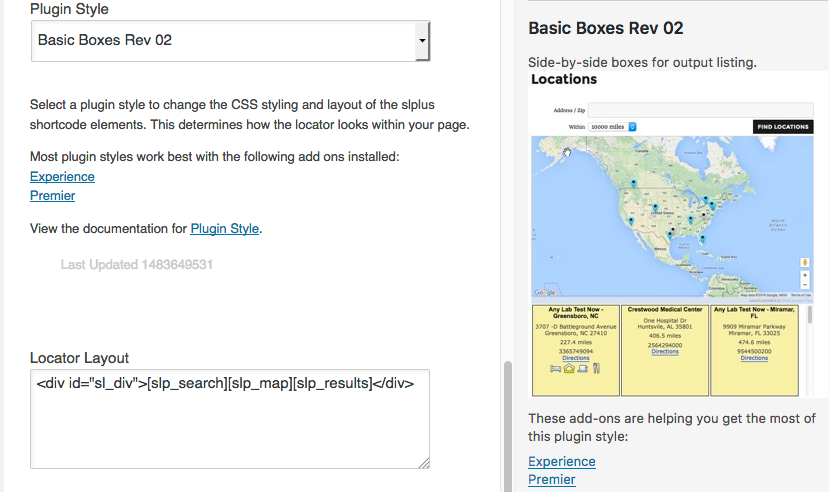
Then I learned jQuery and many of the pre-built “nice to have frills” come shipped with WordPress Core. What?!?! Why do 90% of the plugins and themes, from which I snarf a lot of code to make it look like I know what I’m doing, not know this? During the past year I’ve been learning a lot of new code tricks from my friends at DevriX and teaching myself more by learning new things like advanced jQuery trickery.
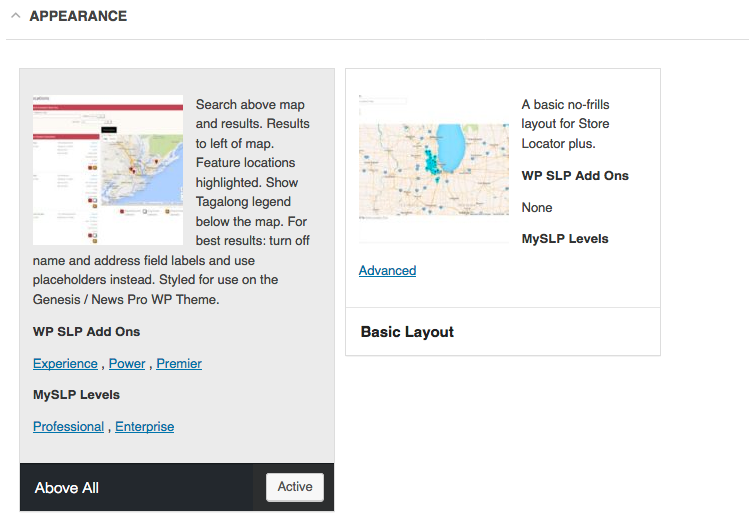
So now, way down here after my rambling, are my notes on what I learned about jQuery this weekend where I felt myself “level up” on that particular skill.
As you read these tips you’ll notice that I use jQuery “long form” vs. $ which is common practice. I have a good reason for that; lots of WordPress plugins are poorly written and assign no-conflict mode with the $ shorthand improperly and break my application. When you have 15,000 installations you tend to do things “long form but less prone to others breaking it”. When I write jQuery… in my examples you most likely see $ instead in “real world” code.
Cache Your Queries
When you want to work with an element on a page you can use jQuery to help find the element and make your changes. You tend to see stuff like this:
jQuery( '.dashboard-sidebar' ).addClass( 'expand' ); jQuery( '.dashboard-sidebar' ).attr( 'data-mode','expanded' );
That is not very efficient. This jQuery( <selector> ) reads the entire web page each time and makes a whole lot of JavaScript code run EVERY TIME it is processed UNLESS <selector> is a JavaScript object instead of a string. Lots of code running = slower web apps.
Instead make jQuery “cache” the objects that it finds the first time around by assigning the selection to a variable. The “lots of code” runs once in the example here and in the examples below it will create a subset of elements to look through versus your entire web page stack of elements.
var the_dash = jQuery( '.dashboard-sidebar' ); jQuery( the_dash ).addClass( 'expand' ); jQuery( the_dash ).attr( 'data-mode','expanded' );
In this mode jQuery reads the entire web page ONCE and stores the matching objects in the_dash. It then can quickly modify just those elements at requested.
Extend Your Cached Queries
Now that you are caching your queries and making your site visitor’s laptop or mobile device work a lot less , which believe it or not can extend their battery life by a whole microsecond, you can extend those caches without doing the “whole read the page thing” again.
Here is how I used to find the sidebar, modify it, then find all the images in the sidebar and hide them:
if ( is_now === '350px' ) {
jQuery('.dashboard-aside-secondary').css('flex-basis', '10px');
jQuery('.dashboard-aside-secondary > IMG').attr( 'style' , 'border:solid 1px red' );
} else {
jQuery('.dashboard-aside-secondary').css('flex-basis', '350px');
}
Nice short code which is a little easier, maybe, to read, but this is horribly inefficient in the “350px” mode. In this mode JavaScript is reading the entire web page, seeking the sidebar, and changing it. Then it goes and reads the entire web page again, finds the sidebar, then reads everything in the sidebar and finds the images and changes them. That is a lot of JavaScript code executing. Executing code takes time. Time is money as they say.
And here is the far more efficient version:
var help_sidebar = jQuery('.dashboard-aside-secondary');
if ( is_now === '350px' ) {
jQuery(help_sidebar).css('flex-basis', '10px');
jQuery(help_sidebar).find( 'IMG' ).attr( 'style' , 'border:solid 1px red' );
} else {
jQuery(help_sidebar).css('flex-basis', '350px');
}
In this mode it reads the entire page once, and keeps track of what it found in “help_sidebar”. It then changes what it found without searching again because jQuery is working on help_sidebar which is an object. If that were all we were doing with it this would actually be a bit slower since we take the overhead of storing the object with an assigned memory pointer (variable assignment) as noted above.
However when we do the second “change all the images inside that object” we gain back that lost microsecond one-hundred fold. The second jQuery(help_images)… that is used to modify the image within no longer has to search the entire web page.
BUT… there was a problem. How do you add “extended selectors” to the cached jQuery?
Above we had ‘.dashboard-aside-secondary > IMG’ to find our images. This is MORE than just the ‘.dashboard-aside-secondary‘ that we stored in our cache. Uggh.
Find() To The Rescue
Luckily jQuery has a number of methods that extend your selectors and help you traverse the DOM. You can find this under the Traversing jQuery docs page.
find() can take any selector or OBJECT, like the one we have containing our sidebar, and then look for any elements inside of it. As a jQuery padawan I had only ever seen this used to find stuff within the entire DOM. Being a slow-learner it never dawned on me that this could be extended to ANY part of the DOM not just the entire DOM.
jQuery(help_sidebar).find(‘IMG’) looks within the sidebar only to find images. This is far faster than reading the entire page. It then changes those images within.
Children() Is One Level of Find()
One of the incorrect paths I went down, but is very useful to know, is the use of children() in jQuery. This finds only the matching elements just one level deep in the object stack. Since you’ve read this far you are a code geek like me so I know that you understand that most web pages are many levels of nested elements and often you want something “deeper down” where you need your great-great-great grandson to be involved. However there are plenty of cases where I can utilize children() to impact just the next level of menu divs, for example.
Summary
Truly understanding how jQuery selectors and “caching”works and how to modify those cached selections with the jQuery traversal methods is going to bring the efficiency of my apps up to a whole new level. It may only save a half-second of processing time per page interaction, but it all adds up when you have 15,000 websites hosting millions of page views every day.
For my fellow code geeks out there I hope you learned something new and I’ve given you a shortcut to reaching the next level of your jQuery skill.s
Sidebar: Why “caching” in quotes? Because this doesn’t seem like caching to me but rather object-passing, but maybe I’m missing something I’ll learn at level 3.