WordPress.com Video UX Needs Work
For those that are not aware, Automattic and the entire WordPress “stack” have been moving more-and-more toward an all-inclusive SaaS model. At every turn Automattic’s Jetpack and WordPress users are pushed toward creating a WordPress.com account to manage “all WordPress affairs”. With the recent recommended to use the WordPress.com SaaS as a workaround to a partly (ok, mostly) broken video process in Jetpack, the message is clear — WordPress.com will be the hub for all things WordPress.

The problem is the user experience over at WordPress.com needs some work. In many ways it is cleaner and simpler than the somewhat outdated WordPress admin panel many are used to. It also lacks many of the details that have been honed over the past decade to make daily work in WordPress easier.
WordPress.com and Jetpack Videos
One of the benefits of using the paid plans with Jetpack is the inclusion of video hosting services. In the “old days” (last month when WordPress 4 was alive) you’d upload a video and Jetpack would take it and put it on the content delivery network. These days it doesn’t work as well and the folks at Automattic recommend using the WordPress.com SaaS video interface to get your uploads and CDN links done.
Advantage of WordPress.com Videos
Before we get into the shortcomings, there is a big advantage of using the WordPress SaaS to upload videos as opposed to attaching them directly to your post and having Jetpack manage the CDN distribution. By going to WordPress.com you take advantage of a direct connection to the WordPress.com servers — they’ll be bigger, faster, and on a better network connection than your hosted WordPress site.
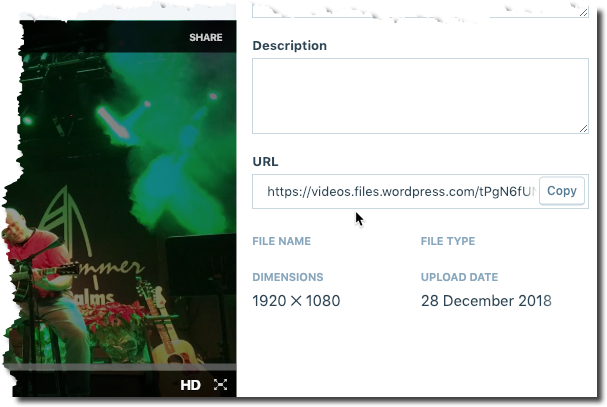
It also means you can get a direct URL to your videos WITHOUT having to put them on a page or post. You can upload videos and share them with your audience never getting on your web server and consuming bandwidth. If you don’t need to track the traffic this is a great way to get high performance video hosting on par with YouTube without all the ads and other static that comes with it.
If you do want to track the performance of the videos, you’ll want to insert them in a page or post on your site. You’ll get some traffic to serve up the base HTML but the advantage is you can get analytics and stats on the page views. The video, if you have Jetpack CDN will still come from WordPress servers taking the bulk of the bandwidth off your server.
WordPress.com Video UX failings
What’s a few extra steps — besides inefficient
The first issue is you have now turned a two-click process into a 5-click process. You have to login to another site at WordPress.com, find and upload the video, wait for the video to convert, and keep checking to make sure you have a valid URL. Copy that URL, go to your site to create a post, and embed a video block; then choose insert video with URL and paste that URL in. Kind of tedious.
No progress, no problem — until it is
Sadly you’ll never know how long the first step, uploading the video, will take. There are not progress meters, counters, timers, or other indicators besides a basic animated loading graphic. The graphic pretends to tell you something is going on ; though if something breaks that spinning circle will go on forever. Not a great system. For larger videos you’ll have no clue if 10 minutes later you have 20% , 50%, 75% or 0% of the video uploaded.
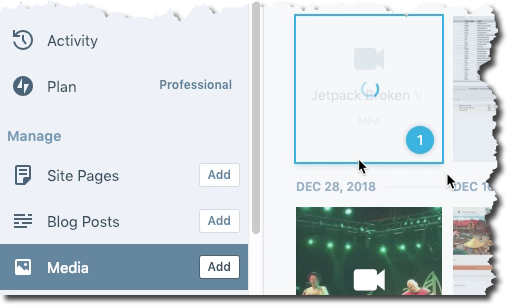
Changing URLs — here is your UR… no wait… this one… no…
A bigger issue is the lack of any indication that the video upload AND CONVERSION process is 100% complete. Until both the upload AND conversion are done the URL is in an “indeterminate state”. If you happen to go off and do something else and come back to see the mostly-useless spinning circle is gone you still have no idea what state the video is in.
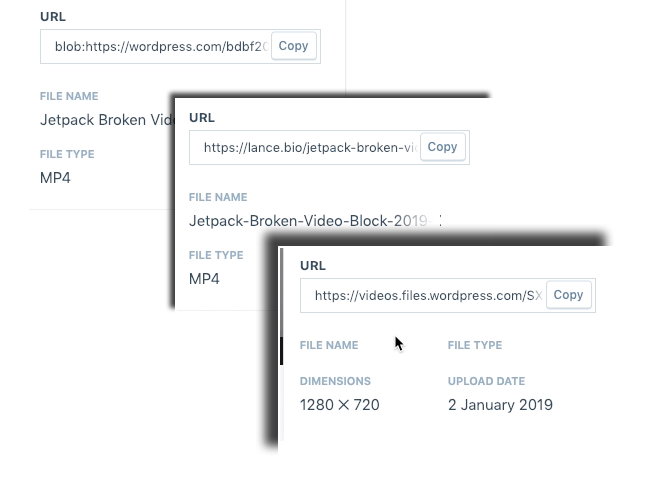
When a video is first uploaded it has a blob:// URL which is a placeholder for “possibly uploading your video”.
Then the video URL will change to an http://wordpress.com or http://<yoursite-domain> URL with a HEX MD5-looking hash key as the file name. This is typically the “converting your video to various web-ready formats” indicator. I think.
When all is said-and-done and the video is actually for-real ready to be served up from the WordPress CDN you get something more like this: https://videos.files.wordpress.com/tPgN6fUN/IMG_8777_hd.mp4
This video URL instability is really a bigger issue. Without a progress meter you have no clue when this is ready. Unless you know what you are looking for — the https://videos.files.wordpress.com base URL — you may mistakenly follow the advice of an Automattic employee and copy the URL prematurely which will do you know good.
This is also my theory as to why Jetpack breaks when inserting videos with the new Video Block; it sure feels like they are snagging the URL as soon as they get the “video uploaded” notification back from the WordPress.com SaaS when then need to wait for the “video converted, here is the FINAL URL” status from WordPress.com
[videopress bPUjOI74]
Things will get better
Eventually Automattic will clean up these messes. If they can get off the shiny new WordPress.com block bandwagon for long enough to pay attention and do some janitorial work. Hopefully that happens sooner than later as many user will not have the same patience as the tech geeks that are “all in” on this new block editor gadget.
In the meantime…
Use the classic block to upload videos if you have Jetpack. Here is the process in yet another video.
[videopress ZNsNRJ3Z]
