WordPress Registration Captcha
I recently reworked my LanceCleveland.com site, merging the previous Lance.Bio blog site with my CTO.LanceCleveland.com site. As soon as the new site went online and allowed for users to register and comment on posts the spam bots started creating accounts. Literally within hours. Time to add WordPress Registration Captcha to slow the tide of false registrations. Thankfully this turned out to be a fairly simple process.
I opted for the Login No Captcha reCAPTCHA plugin by Robert Peake to assist. It worked well , despite a couple of minor quirks which I’ll explain below thanks to my missing a detail — this plugin requires the use of Google’s reCaptcha v2 (not v3) tech. Install and activate the plugin, then go to the plugin settings to get the link (or follow this one) to get a free Google reCaptcha key. You’ll need the V2 site key and secret key to configure the plugin.
Configure WordPress Registration Captcha
Once you have your reCaptcha keys from Google, go to the plugin settings in WordPress, enter the keys and save. Then open a new browser once configured to test it. DO NOT logout of the current browser session or you may lose web-based access to your WordPress site.
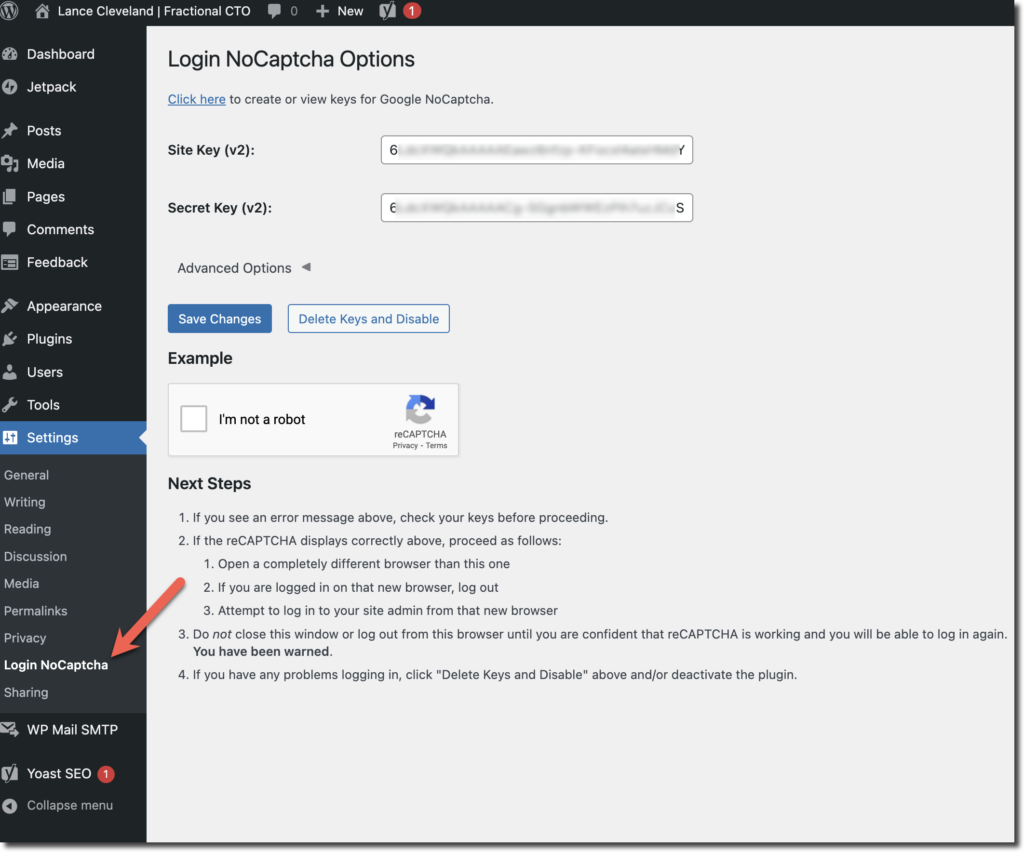
WordPress Registration Form
When done properly the WordPress registration form now requires users to activate the reCaptcha.
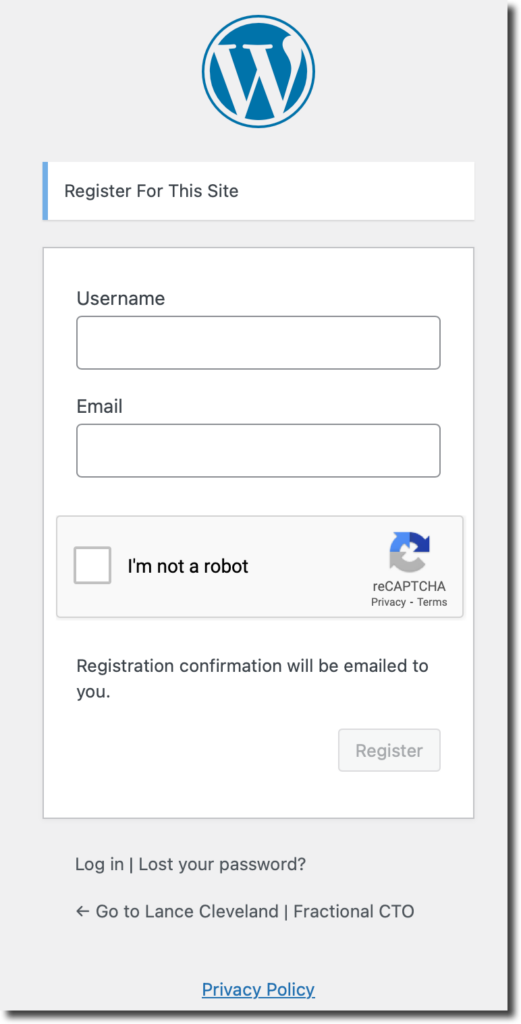
If You Have An Issue
The problem I had was rushing through the configuration, where Google defaults to V3 of reCaptcha. I created and saved the V3 key in the Login NoCatpcha plugin settings. When I recreated a V2 key and put it into the settings, they saved, but it did not reset something in the back end and kept telling my the key was misconfigured.
Delete Keys and Disable, then going back and re-configuring the plugin worked when I put in the proper V2 keys.
