Microsoft Teams Wiki Export
Microsoft Teams is a mixed blessing. Like most Microsoft products it starts off with a great idea, does some of it exceptionally well and the rest of it is half-baked. Microsoft Teams Wiki Export is a perfect example. There is no readily-apparent and easy way to get your data OUT of a Wiki page you’ve created in Teams. It is stuck there forever with no way to Print, Archive, or Export the content.
This is a typical Microsoft maneuver designed to generate disdain for non-Microsoft-centric tools and boost vendor lock-in. But there is a usable, if completely convoluted, workaround. It turns out that most of these Teams-based Wiki pages that you added to your Teams tabs because it seemed like the “simple and easy” solution can be retrieved. They happen to end up in Sharepoint. Just make sure you remember the very first original name you gave the tab because any renaming of tabs is done with magical pixie dust sprinkled on a circle of leprechauns all playing the telephone game. If you have more than a few Wiki pages good luck guessing which one is the one you want if the name does not match.
Here is how I found the “magical mystery file” using the browser-based version of Microsoft Teams:
Click on the “Nine-Dots” menu icon on the top left of the page (coincidentally this the same exact icon to flush #2 on the toilet I bought recently). It looks something like this:
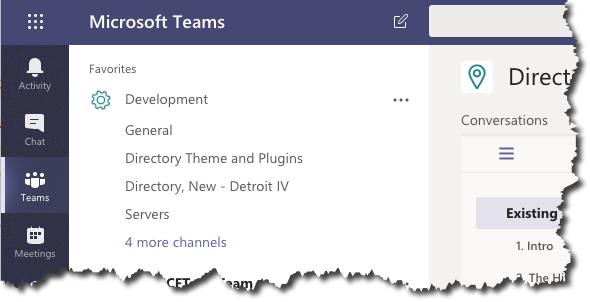

When the menu button pops up, the one in Microsoft Teams — the toilet thankfully does not have a drop-down menu (yet), choose “SharePoint”.
You should now be in Office 365 Sharepoint sporting another fancy toilet-button menu (because the industry standard “hamburger” menu everyone else uses is not cool enough).
Stop staring at the toilet menu. Look far away to the opposite corner for “Site Search” and type in “Teams Wiki Data”.

You’ll get back a very generic list showing every team you have which are the folders where Sharepoint is storing the Wikis. Maybe. Now you get to play “Where’s Waldo” or as I like to call it “Click every freakin’ one of these damn things until I find the team I’m looking for. Yes, you can hover the link and look at the shortcut but that is only useful if you NEVER EVER rename a team. Because renaming a folder would be beyond the skills of anyone but the world’s best coders. But I digress. Here is a sample generic-looking list. Thank God we only have a half-dozen teams here!
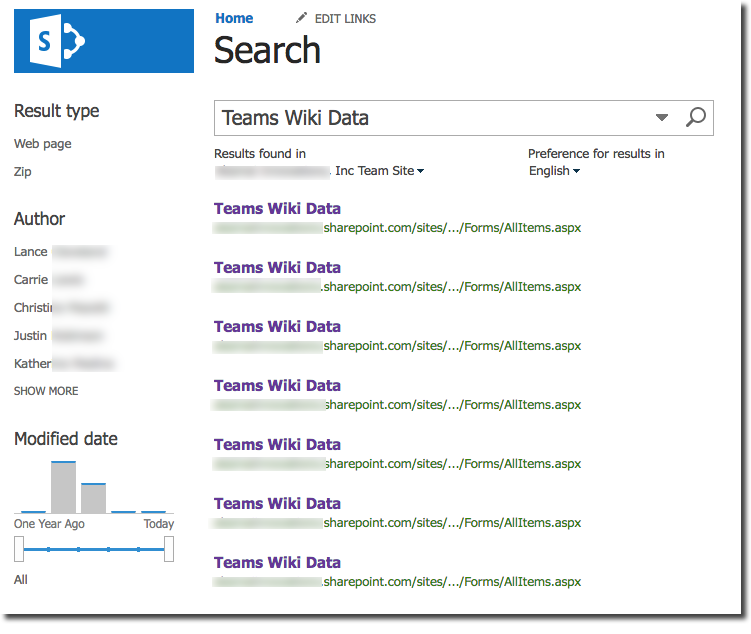
When you finally find the right team, you can go hunting for the folder that contains your target wiki. Thankfully the folder names USUALLY reflect the channel names.
You can then download the .mht file — which is yet another “we need to make this some custom bullshit” move by Microsoft because it is really nothing more than a standard HTML5 web page with a Mime header appended to the top of it.
Strip out that Mime bullshit, rename the extension to .html , then open it in any old browser.
This is way harder than it should be, Microsoft. What the hell is wrong with you people. Damn sadists.

YOU SAVED MY LIFE DUDE!
You’re a hero.
GREAT JOB!! THANKS A LOT
Thank you, thank you, thank you!
Chill out, dude. You’re making this much harder than it really is. Go to your Team SharePoint site. Go to Site Contents. Select Teams Wiki Data. Select the channel. Download the .mht file. You don’t have to rename it – you can open in any browser.
Microsoft already made if much harder than it has to be.
It should be “all you have to do is select export from the menu when viewing the wiki”.
just wait until they get a whiff of this workaround (or “threat to the business model” as they probably call it internally at their strategic software business department), they’ll easily nerf it by putting this file into some proprietary file format. Anyone wonder why there is still no possible way to export/archive the conversations in Teams? (answer: so that everyone will eventually be forced to use it)
I downloaded the MHT file from the legacy site as instructed. When uploading it to the new Teams site, it doesnt display…
Thanks for the info and the fun!
Microsoft made this WAY too much of a pain! You nailed it. I have been looking for a way to do this for a few days now and finally found your article. Appreciate the info. Was about to drive me crazy.
Thank You!
HI Lance, Thanks for thw article. The extract doesn’t cater for any images placed in a WiKi. Would you have any ideas how to capture those in a combined extract?
hi, is there any way to import it? Tried it the way back… didn’t work.
Love your style and appreciate your humor! Thanks for the tutorial!
Enjoyed your article and found it very useful I searched for *.mht as I didn’t have much luck with “..wiki data” Now to find the images.