Adding Screen Options To WordPress Admin Pages
Many of the built-in WordPress admin pages have a Screen Options drop-down tab on the top right of the page. This is used to set how many items are shown in the default WordPress tables, such as the list of pages or posts. Some of the WordPress admin interfaces also allow you to set which columns to show or hide on the page.
As a plugin or theme author it provides a consistent interface for your users if you utilize this built-in feature as a way to control the admin user experience for your users. I’ve been busy adding this to the Store Locator Plus Manage Locations interface for version 4.8 and found the documentation to be lacking at best. Here are my notes on how I hacked this into existence.
The Steps
There are a few basic steps to the process; Tell WordPress you have screen options you want to track, Save those options when they are changed, Implement those options while rendering the page.
Seems easy enough, but they are all wired together in what is a little less elegant that some of the other components of WordPress Core. Hopefully these notes will help you get starts on how to do this properly.
Tell WordPress You Have Options
This is done by adding options using the WordPress add_screen_option() method. It should be called via the WordPress load-<hook> action hook to ensure the proper WP_Screen environment is active when this function is called.
load-{$page_hook} is called from within the base WordPress admin.php call. This comes AFTER the admin_init hook. Which means your instructions to add screen options to an admin page can come much later than the “Save The Options” code below. However, you will need to know the page you are hooked into. Since most admin pages are accessed by adding an entry to the WordPress admin menu, you should be able to store the page hook when calling add_menu_page() or add_submenu_page() to attach your custom admin page to the WordPress admin interface. This is also a good place to add your hook to setup the screen options.
In this example code I use a named array in $this->menu_items to build a list of several pages I want to add to the admin interface. It has several properties including the name of the method that will render my page and the name of the method that will add my screen options. It will also store the hook. This SLP_AdminUI class is a simple “traffic cop” that loads other classes that do the work so we can isolate code to the specific page being processed.
class SLP_AdminUI extends SLP_BaseClass_Admin {
/**
* Create the admin menu.
*
* Roles and Caps
* manage_slp_admin
* manage_slp_user
*
* WordPress Store Locator Plus Menu Roles & Caps
*
* Info : manage_slp_admin
* Locations: manage_slp_user
* Settings: manage_slp_admin
* General: manage_slp_admin
*/
public function create_admin_menu() {
$this->menu_items['slp_manage_locations'] =
array(
'label' => __( 'Locations', 'store-locator-le' ),
'slug' => 'slp_manage_locations',
'class' => $this,
'function' => 'renderPage_Locations',
'screen_options' => 'slp_manage_locations_screen_options' ,
);
// Attach Menu Items To Sidebar and Top Nav
//
foreach ( $this->menu_items as $slug => $menu_item ) {
$this->menu_items[ $slug ][ 'hook' ] = add_submenu_page(
SLPLUS_PREFIX,
$menu_item['label'],
$menu_item['label'],
$slpCapability,
$menu_item['slug'],
array( $menu_item['class'], $menu_item['function'] )
);
add_action( 'load-' . $this->menu_items[ $slug ][ 'hook' ] , array( $this , $this->menu_items[ $slug ][ 'screen_options' ] ) );
}
}
/**
* Render the Locations admin page.
*/
function renderPage_Locations() {
$this->slplus->Admin_Locations->render_adminpage();
}
/**
* Add Manage Locations Screen Options
*/
public function slp_manage_locations_screen_options() {
$this->slplus->Admin_Locations->add_screen_options();
}
}
And the page-specific class that does the per-page magic…
class SLP_Admin_Locations extends WP_List_Table {
/**
* Add screen options.
*/
public function add_screen_options() {
add_screen_option( 'per_page', array( 'option' => 'admin_locations_per_page' , 'label' => __( 'Locations Per Page' , 'store-locator-le' ) , 'default' => 50 ) );
}
}
Save The Options
Options are saved via the generic ‘set-screen-option’ filter in WordPress. The option is called via the set_screen_options() function as part of every single WordPress admin.php call. At least there is top-of-function short circuits that will drop out of the process for a variety of reasons which means the majority of admin pages that do not have screen options will not process much code before moving on. For those pages that do have screen options, here are the important notes.
You must add the filter to set the screen options by employing the WordPress set-screen-option filter your code. Since this is fired off very early in the process, basically at the start of WordPress when the admin page is processed, you need to add the filter early in the WordPress feature stack. Calling it too late, for example inside your WordPress ‘admin_menu’ action hook functions, will not help you. I’ve hooked my set-screen-options to the WordPress init action.
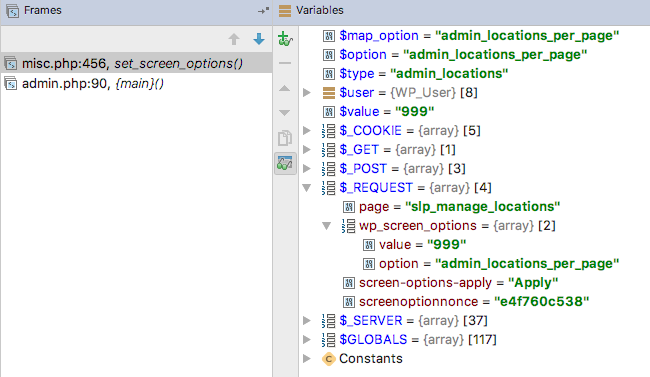
Note: Finding the right point of where to hook your code into WordPress is a key to leveling up your WordPress Foo. You can find the general order of action hooks on the old-school WordPress Codex.
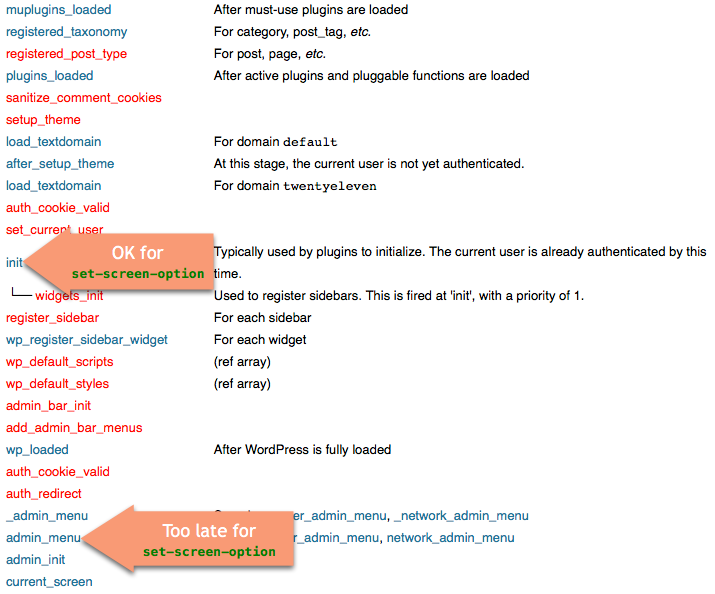
The filter passes in 3 parameters and you really should be using object-oriented programming techniques so the full call should look something like the code below. The SLP_Actions init() method is called by the main plugin code via the WordPress init action hook: add_action( ‘init’ , array( $this->Actions , ‘init’ ) ). The save_screen_options() method in this action class is only a traffic cop; it will load up the proper code module based on what page is being processed by WordPress and call the save_screen_options() method for that specific page. In this example it is the Manage Locations page.
class SLP_Actions extends SLPlus_BaseClass_Object {
/**
* Called when the WordPress init action is processed.
*
* Current user is authenticated by this time.
*/
public function init() {
add_filter( 'set-screen-option' , array( $this , 'save_screen_options' ) , 10 , 3 );
}
/**
* Save screen options.
*
* @param boolean $status false by default, return this to not save options
* @param string $option the option name, a key in user_meta
* @param mixed $value the option value for user_meta
* @return mixed
*/
public function save_screen_options( $status, $option, $value) {
$this_page = isset( $_REQUEST['page'] ) ? $_REQUEST['page'] : '';
switch ( $this_page ) {
case 'slp_manage_locations':
require_once( SLPLUS_PLUGINDIR . 'include/module/admin_tabs/SLP_Admin_Locations.php' );
return $this->slplus->Admin_Locations->save_screen_options( $status, $option, $value );
break;
}
return $status;
}
}
This SLP_Admin_Locations class is only loaded when the Locations tab is active in the Store Locator Plus plugin. This ensures less memory is consumed when other WordPress admin pages are loaded and keeps our screen options isolated to just those we are interested in for this page.
class SLP_Admin_Locations extends WP_List_Table {
/**
* Save screen options.
*
* @param $status
* @param $option
* @param $value
* @return mixedf
*/
public function save_screen_options( $status, $option, $value) {
$valid_options = array( 'admin_locations_per_page' );
if ( in_array( $option , $valid_options ) ) return $value;
return $status;
}
}
If the filter, save_screen_options() of SLP_Admin_Locations in this example, returns a value other than false then the set_screen_options() of WordPress will call
update_user_meta($user->ID, $option, $value);
Implement The Options
Implementing the options will depend on your specific use case. In my case I’m using the per_page setting to determine how many locations to show in a locations table. It is a modified version of WP_List_Table so the typical prepare_items() examples do not apply. In my class I’ve also decided to implement the WP_Screen per_page standard of fetching the user_meta with get_user_option() and fall back to the WP_Screen _options property fallbacks for default values.
Here is the function I call in various places to limit how many locations are shown in my table.
/**
* Get the screen option per_page.
* @return int
*/
private function get_screen_option_per_page() {
$this->get_wp_screen();
$option = $this->wp_screen->get_option( 'per_page', 'option' );
if ( ! $option ) {
$option = str_replace( '-', '_', "{$this->wp_screen->id}_per_page" );
}
$per_page = (int) get_user_option( $option );
if ( empty( $per_page ) || $per_page < 1 ) {
$per_page = $this->wp_screen->get_option( 'per_page', 'default' );
if ( ! $per_page ) {
$per_page = 20;
}
}
return $per_page;
}
private function get_my_data() {
$max_to_show = min( $this->get_screen_option_per_page() , $this->slplus->Location_Manager->location_limit );
}
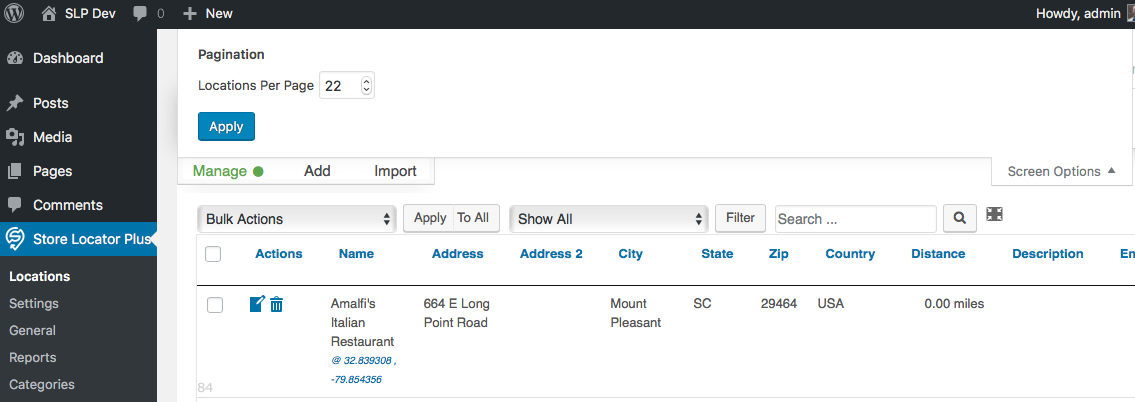
Related Notes
Some interesting things I found along the way that may be worth noting…
The default per_page up/down toggle will fire the page update/save (form submit) every time someone clicks the toggle. Ouch. Typing a number an clicking the Apply button is a lot less server overhead.
The set-screen-option is a per-user setting. It is stored in user_meta. The $option value is the user meta key , and value is the value. Using serialized options may be a good idea here but it will complicate code. I’m a big fan of less data I/O, because that is a costly performance hit, over multiple get_option() or user_meta() requests that hammer the database.
The option name ‘per_page’ is super-special. This single screen option name will alone trigger the Screen Options drop down to be active. Sadly this is a standalone option in user_meta which means it will force at least TWO data I/O operations if you use this AND any other options (including a serialized option). Ugggh, WordPress…
The Screen Options drop down will only render if you add a screen option with the name ‘per_page’, the page has meta boxes attached, or you have defined layout columns for the page. From the WP_Screen::show_screen_options() method:
$show_screen = ! empty( $wp_meta_boxes[ $this->id ] ) || $columns || $this->get_option( 'per_page' );
Browsers that disable JavaScript will not see the Screen Options drop-down. WordPress will apply the hide-if-no-js class which hides elements that depend on JS to work properly.

Thanks for your article. Very helpful.