OS/X Sierra – External Display Issues
If you’ve not yet updated to OS/X Sierra you may want to wait for the 0.1 release.
Many users experience no issues when upgrading but more than a few are finding they need to do some fairly drastic things to get their system working as normal. There are numerous reports of people doing a simple SMC Reset (hold down Ctrl + Shift + Option and press power) to get things back to normal. Others are having to perform full “clean installs” of Sierra to get things back to normal.
Sierra OS/X Issues
In a brief search for OS/X Sierra problems there seems to be numerous issues related to two critical areas of the operating system: Display Management and Thunderbolt I/O.
Users Report Loss of HiDPI Scaling
Troubleshooting OS/X Sierra Problems
Dual Thunderbolt External Monitors
Personally I am having an issue working its way through Apple Support related to the use of dual Thunderbolt-port connected external displays. Whenever I connect and turn on two monitors, one connected to each TB port, the FAN 0 speed slowly cranks up to 6,000 RPM (full throttle). Depending on whether or not I’ve recited the proper black-magic incantations I may-or-may-not be able to turn off one of the two displays and make the fan quickly ramp back down to a normal 2500 RPM. It is interesting to have my external HP monitor button act as though it is wired directly to FAN 0 but that 6,000 RPM fan noise is irritating after about 3.5 seconds.
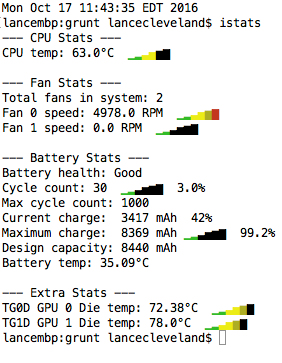
Apparently there are times when I’ve used the wrong tone or maybe mispronounced an ancient Egyptian God’s name and the simple monitor on/off trick doesn’t work. The system will completely hand and deprive me of the use of my keyboard or mouse after I turn off a monitor; Even after disconnecting all peripherals and opening the laptop to use the track pad on on-board keyboard.
I’ve been using the same hardware, same connections, and same applications for 2 years now (other that a myriad of software upgrades). The only thing that has changed since the “fans working normally” days of last week and the 6,000 RPM mode is having upgraded to OS/X Sierra earlier this week. My guess is someone at Apple buggered a register in the TB I/O code and has overflowed some bits to piss all over other elements of the OS. We’ll see if Sierra *.1 fixes the issue. I can only hope it does.
Looks like my MacBook is at it again – time to sign off… and good luck!
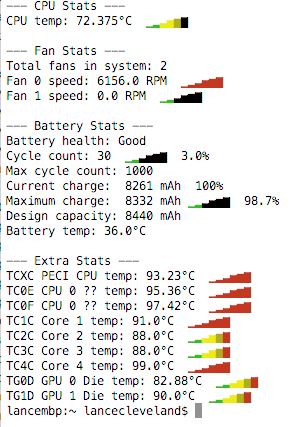
Update: October 19th 2016
What I’ve Learned About The Display Problem
The issue I am having with fan 0 hitting full throttle seems to be related to running both TB ports. For the sake of discussion I am calling the port nearest the power input TB0 and the port closest to the USB input TB1.

The problem appears to triggered by TB0 , but it does require the help of TB1.
Case 1: Reproduction
Plugin HP ZR2440w monitors into TB0 and TB1 using display port.
Make sure TB1 is the primary display.
Start firing up apps. Firefox,Terminal,iMessage,iTunes,Siri,Snagit,Slack in my case then start Photos and the fan quickly ramps up.
Turn off the monitor connected to TB0. The ran immediately starts to ramp down.
Case 2: Add HDMI
Running similar scenarios with the HDMI port pushing video to a third HP ZR2440w seems to have no affect. Whether it is connected or not the results are the same as above when TB0 and TB1 are active. Turn off TB0 and the fans ramp down. Turn on TB0 and the fans ramp back up.
Case 3: Drop TB1
An interesting test case, making TB0 the primary monitor and doing the same exact scenarios above and turning TB1 on/off has no impact on the fan RPM. Once the fan is at 6K RPM it stays that way even though the system clearly shows the TB1 display being dropped from the display stack.
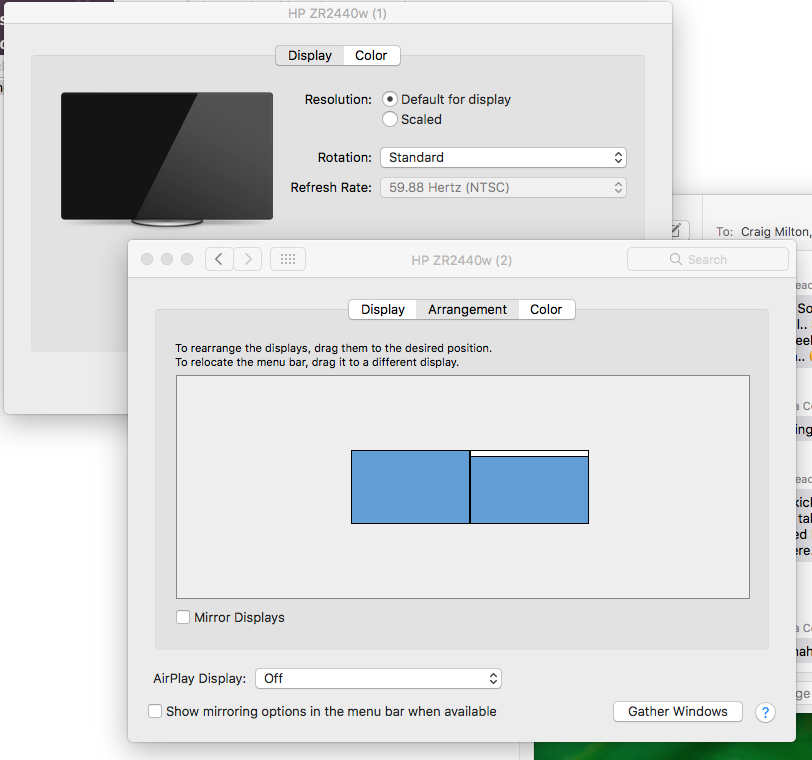
Case 4: TB0 As Primary , Off or Discconnect
This one makes perfect sense when you think about it for a moment; though I do believe OS/X needs to address this as a separate issue. If you make TB0 the primary monitor it will NEVER drop from the display stack. If you turn it off OS/X does not make another display the primary display, keeping the TB0 monitor “in memory”. Same thing if you physically disconnect the TB0 cable. It will NEVER drop.
Because of this turning off or physically disconnecting TB0 while the fan is pegged at 6KRPM has not affect.
If you make TB1 the primary display at this point, OS/X will immediately drop TB0 from the display stack and the fan RPM starts to drop.
Update: October 19th 2016
It Is Siri
Of course it is. The biggest change to OS/X Sierra is the addition of Siri.
Through an errant keyboard click I happened to engage Siri and IMMEDIATELY the fan speed dropped from 6K RPM to a normal 2K RPM. As soon as Siri stopped listening the fan went back to full throttle.
Now that is odd. Repeated tests, same results.
Siri code is toggling SMC registers. Sounds like a buffer overrun to me.
Maybe It’s Not Siri
Turns out that Siri turns off the fans in order to better hear the listener. It seems like Siri is only doing something to force the fan speed to 0 and is not directly related to the issue. An a related note, some gamers have fried their MacBooks because of this by enabling Siri and then getting it stuck that way while running a game. Poof… overheated MacBook. But that’s another issue. No word if the MacBook was completely fried or not but I’m guessing it shut down before that happened.
It’s Back
After the Sierra 10.12.1 patch turning on Siri doesn’t prevent the problem like it had previously. Whenever DP0 + DP1 + HDMI are connected the fan is at 6K RPM. DP0 + DP1 it hovers around 5k RPM. DP0 + HDMI seems better (not great). Turn OFF DP0 and DP1 and the fan almost immediately goes 2K or less RPM.
Weeeee!
Maybe Apple support will call me back. It’s been a month with no updates.
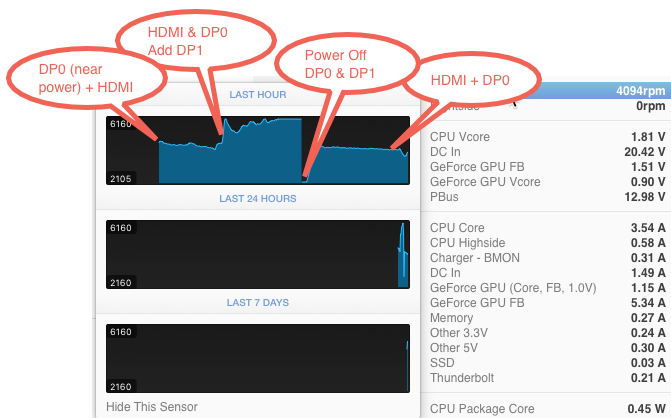
Back To El Capitan
Apparently after the initial interest in the problem, Apple decided they couldn’t be bothered with this. Sierra constantly runs the left fan at 5K+ RPM any time the HDMI monitor is attached. I never get a call back from Apple Support when I leave messages these days.
I reverted to El Capitan. Under peak load the left fan is maxing out at less than 4K RPM with all 3 monitors going. Not an apps issue, at least not without “assistance” from macOS Sierra and not a hardware issue.
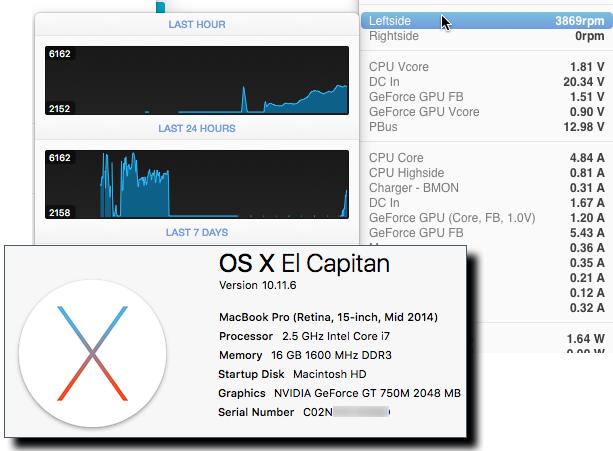
Apple, you’ve finally failed me on the same level as Microsoft. Boo. I’ll take the 3 hours of downtime in 2 years over countless hours lost to Windows over the same period. Still sucks having gone from 5 minutes of downtime in 2 years to 3 hours and 5 minutes because I had to revert my entire system to a 45-day old backup running El Capitan. That HUGELY SUCKS.
Lesson learned: ignore the future macOS updates from Apple. Since Steve Jobs has gone on to better things Apple has slowly been working its way to mediocrity.
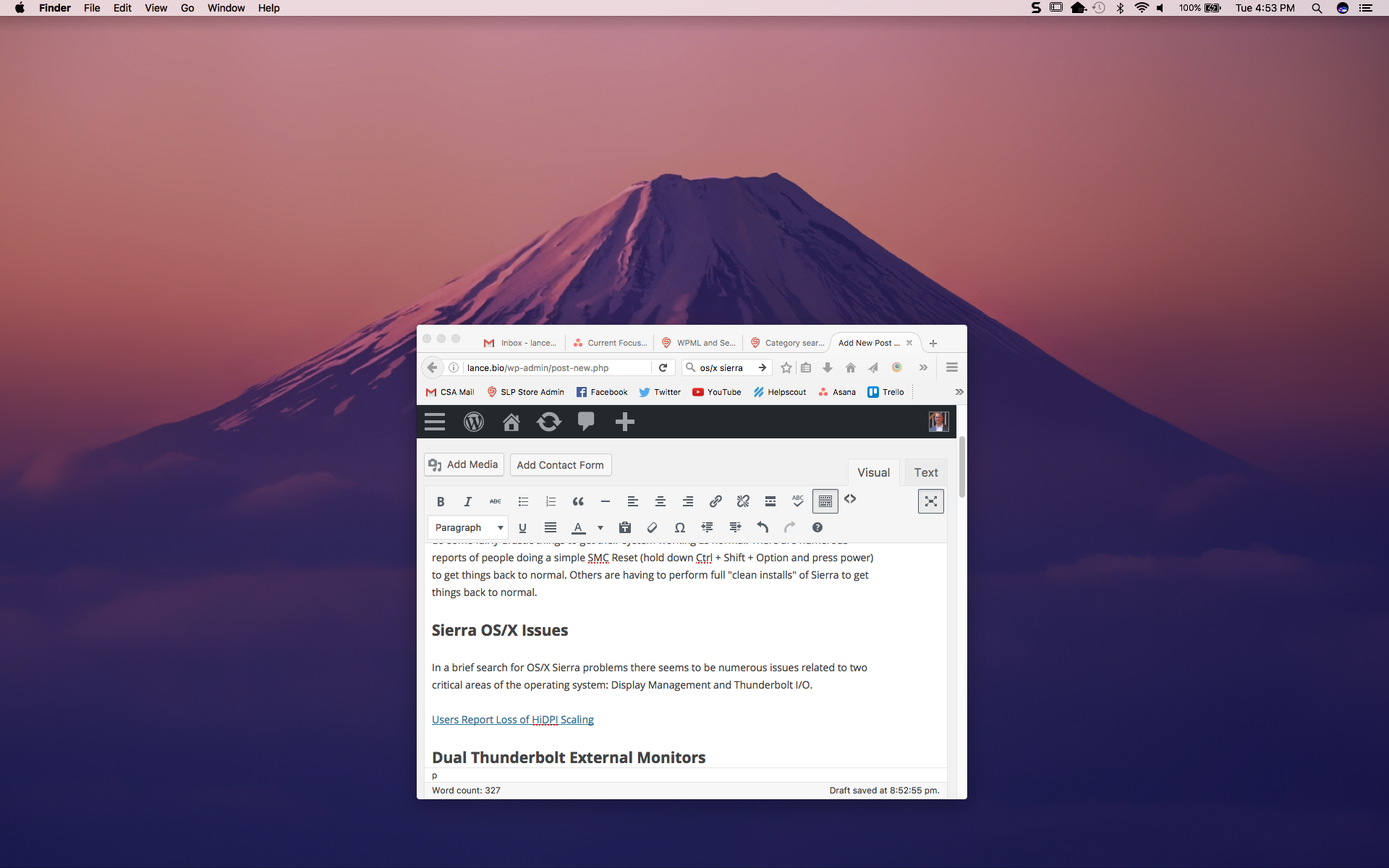
Exactly the same here. As soon as I start Siri the fans stop spinning! But it also slows down when removing the external monitor, that however takes much longer to slow down. How did you sort it out? Disabled Siri?
I had to disable Siri.
Apple opened a ticket & called a couple of times; even had a download of my system sent to them but haven’t heard a thing since.
It only slows down when I disconnect the external HDMI connected monitor, and when Siri is listening of course.
I tried to disable Siri but still no luck. As you say the fans stop spinning when you trigger Siri to listen. Have you ever solved the issue? My fans are going crazy and I with them!
I had to disable Siri completely from the system menu and do a full power-off/power-on.
I did that and even reset the SMC and PRAM, to no avail. It is still pretty high. Only removing the external monitor helps though it does take a while to slow down. Thanks for your help though.
Hi Lance,
I’ve just installed 10.12.2 and it seems to have improved the fan spinning but only partially. It revs up randomly. Pulling the HDMI out and re-connecting it calms the fans down. I’ve really given up on this. I spend my days working without the external monitor just to keep the noise down.
Apple support called me and after a long hour of NOTHING and usual SMC and NVRAM resets nothing was sorted. “An upcoming update could fix it but it all depends on whether the developers decide to fix it”
I’ll keep you posted if I spot anything new.
I went through the same thing with Apple Support. After they couldn’t solve the issue they just dropped it. I can’t get any kind of response on the case I had open with them.
I’m glad things are a little better with Sierra. I spent a FULL DAY restoring a 60-day-old OS/X El Capitan version of my system. It took a long time to get everything back that happened during that 60 day span on top of the OS. The fan RPM was better. But… version 10.11.6 of El Capitan is now doing the same exact thing.
I also noticed , thanks to iStat Menus (thinking I’ll pay the $15 for this tool), that there is some correlation between internal temps and the fan speed. With HDMI plugged in an NO APPS running (besides iStats and the normal system stuff) that the #1 temp rise is in the GeForce GPU Die – Digital. Within 2 minutes of connecting the HDMI display and even just 1 TB display the die temp rises jumps from 149 to 167 Celcius . That’s a 12% rise in 2 minutes. The other temps are all physical proximity issues I’m guessing (Left Fin Stack 126 to 144, CPU Analog 140 to 157, CPU Core 1 and 2 up 15, and CPU System Agent Cor up 15). At least that makes sense.
Whatever Apple did in Sierra and the latest El Capitan release has basically rendered the HDMI port useless on a MacBook Pro Retina.
They likely won’t put any resources into fixing this as it is just one more thing “legacy” MacBook users will have to annoy them and push them toward buying the crazy-overpriced-for-what-you-get 2016 model. 😞
It’s a good tool though I stopped using it. I spent lots of time looking at temperatures and less time working 🙂
Lately it seems much better when using the external monitor but still not a 100%. I guess we’ll never know.
I’ve had the same issues. I’m using only a single external monitor DELL U2715H via mDP-DP or HDMI-HDMI. In addition to constant maxing out of fans, the CPU usage spikes to a crawling 600%. The kernel_task ramps up usage to prevent damage(actual temp 56deg). Only when I disconnect the external monitor does the CPU usage return to normal. The maxed out fans is 100% of the time. Extreme CPU usage is triggered by playing video/audio on Chrome/Safari or using a design application like Sketch.
Apple Service has already replaced my motherboard(rMBP 2015 Dual Graphics). The issue still persists. Before this issue cropped up a couple of months ago on macOS Sierra, everything was fine for about 10months of using the same hardware config.
Exact same problem here. Performance drops are huge when connecting external screen. Fans getting high too. Siri listening stops the problem.
Exact issue here. I avoided upgrading to Sierra for months to avoid issue like this. I finally succombed to installing 10.12.5, and I’m furious something this basic has yet to be addressed. Apple Support has no clue. I pleaded with the tech to add it as a known issue, which they said they did.
Mulling over downgrading to El Capitan. Apple quality for macOS has gone to shit. I will NOT be upgrading back unless I can find evidence online that they fixed this issue.
have the same issue. using display port. siri is deactivated. its sad to see how apple starts to su**
Any word on High Sierra fixing this issue?
Nothing from Apple.
Does problem exist on macOS High Sierra?
Same problem here… Just 1 external monitor (Dell U2415) connected to my MBP 2015 High Sierra via mini DP -> DP cable (that came with the monitor). Kernel_task spikes and high fan after a few minutes of the monitor on; after unplug it, everything goes back to normal. Tried using HDMI-> HDMI instead and some problem…
Exactly the same issue here, I am downgrading to El capitan.
I have the same problem. Always have run dual external monitors with my MacBook Pro in clamshell mode. Ever since moving to macOS Sierra my MacBook Pro Retina, Mid 2012 can no longer support dual external displays without the fans going crazy, then eventually getting cpu usage spikes and completely slows down to a crawl. Have searched high and low on internet and this seems to be the best forum on the subject. Going to try to update to macOs High Sierra to see if it fixes the problem.
I am using High Sierra and the problem still persists….
Haven’t had this issue on Sierra with a MBP Early 2013 and got it on High Sierra. I used to have 2 external monitors, ah HDMi full HD and a DP 2.5K. It seems to be ok for the moment with only the DP monitor.
I’ve had this same issue for years. The fact is that running 2 external displays (especially if you’re also running the built-in simultaneously) requires additional cpu + gpu, which creates more heat. When the heat ramps up, the fans kick in.
What’s worse, if the heat gets too high, Apple has a built-in fail-safe to ensure the cpu doesn’t overheat. It forces kernel_task to gobble up a bunch of cpu cycles and just sit on them (do nothing) so that your system slows to a crawl, giving the cpu a chance to cool down.
If you’re a developer like me, this means doing something cpu intensive like compiling code can cause the entire system to bog down for what feels like forever if external monitors are being used, but generally not without the external monitors.
In any case, it’s an issue of heat production. Heat production causes fans to spin up. Too much heat causes kernel_task to siphon cpu cycles until your machine is worthless. External monitors just happen to generate significant amounts of heat in the gpu and cpu. That may or may not be a bug / fixable.
While you can’t (read: shouldn’t) stop the fans from spinning up to 6000rpm when they are triggered by temperature, there is a way to fix the kernel_task issue by removing the kernel extension responsible for that clever heat fail-safe. You can google for “kernel_task fix Viktor Petersson” if you want the instructions. I’ve been patching every OS update on my machine for the last few years and it has worked great.
However, be aware that by removing the kernel extension, you prevent the built-in heat fail-safe. Luckily, Intel processors have their own internal fail-safe for heat, and they are also rated for temperatures much higher than those for which the built-in MacOS fail-safe kicks in. That doesn’t mean that the rest of the components are meant to be in a chassis that hot, however, so disabling this fail-safe could cause other components to fail prematurely if heat levels in the chassis are sustained too high for too long from allowing the cpu to run hotter. I’ve not had any issues, but your mileage may vary.
I have had both 2015 15″ with dGPU and with Iris Pro only. The Iris pro is silent with dual monitors. The model with the dGPU sounds like an airplane just watching YouTube.
Check this out – https://apple.stackexchange.com/questions/260167/when-using-an-external-monitor-does-a-mid-2015-retina-macbook-pro-with-only-int
Hi Lance, I had exactly the same issue with my 15 ” core I7 mid 2014 MacBook Pro. As soon as I connected my 34″ LG widescreen display via thunderbold both fans went up from 2000 to 6000. This occured even after a fresh boot with no applications opened. I tried all the tipps and tricks like PRAM or SCM reset, safe boot and so on, but nothing helped.
Yesterday I ordered a P5 screedriver and a can of compressed air. After disconnecting the power cable, opening the MBP and disconnecting the battery cable (following a tutorial from ifixit.com) I saw that there was a lot of dust around the fan. So I carefully cleaned everything with the compressed air while holding the fan (so that it didn’t rotate while I sprayed the air). Afterwards I reassembled everything and the problem went away. Currently the fans stay silently around 2200 rpm with the external display attached via thunderbold.
I came here via Google because this issue drove me crazy on my work Mac.
Fan was constantly running, most of the time with a display attached.
I just recently discovered that Intels Turbo Boost technology might be an issue. Whenever just 1 core of your multicore system is heavily used, the CPU is overclocked until a temperature threshold is reached. This particular temperature seems pretty high which is resulting in a hot MacBook and loud fan.
There are tools like “Turbo Boost Switcher” which can disable this feature. In 2 days I never heard the fan even though I was doing some heavy computational stuff.
This might not help everyone here, but it worked for me.
Turbo Boost Switcher has not worked for me with two external monitors plugged in
Thanks for your post, I’ve searched high and low for over a year on how to solve this problem and tried everything. Mid 2015 15″ MBPR experiences EXTREMELY high cpu usage by task ‘kernel_task’ when, and only when, plugged into a 27″ thunderbolt display. Plug goes in, wait about 3 mins, cpu spikes to 400-600%, then the laptop gets hot and sluggish, becoming inoperable.
I tried:
SMC reset
PRAM Reset
NVRAM Reset
Various .kext disabling/deletion
Every possible combination and timing of plugging in the cable, pairing it with other peripherals, going through a thunderbolt dock, etc. None of these had any effect whatsoever.
Finally I opened up the laptop and removed the cooling fans (3 screws per fan and a couple of ribbon cables to remove, easy peasy even for someone that hasn’t done many repairs. Tons of guides online). Then, using dust-off compressed air, I carefully blasted the cooling fan assemblies and cooling fins as well as the rest of the body of the computer to get the whole compartment as clean as possible. I didn’t get tons out – maybe a cubic centimeter of accumulated lint and not a remarkable amount of dust. However, to my surprise after I reassembled the laptop and plugged in the display the CPU started at, and stayed at, between 3-5% CPU where it has remained. I guess the computer tries to cool itself, and if it can’t cool to the correct capacity then kernel_task freaks out and spirals. Who knows. Worked great.
If you’re having this issue give this a shot. It’s very simple, and the tools to do it are only a few dollars on ebay (or from any local repair shop I’m sure). I’d recommend getting some sort of fine plastic prying tool as there are a few little bits to pull off if you decide to remove the cooling fan assemblies.